-
Notifications
You must be signed in to change notification settings - Fork 9
Slack
tigattack edited this page Nov 24, 2022
·
3 revisions
- Click the following link to open the Create New App page.
- Choose to create an app "From an app manifest".
- Pick the workspace in which to create your app and click "Next".
- Paste the app manifest below into the input field and click "Next".
- Click "Create". After clicking, you'll be redirected to the app page.
- On the app page, feel free to customise the colour, icon, etc.
You can use this icon here if you want: https://raw.githubusercontent.com/tigattack/VeeamNotify/main/asset/thumb01.png - Click "Install to Worksapce" on the app page.
- Select the channel VeeamNotify should post to and click "Allow".
Once the app is added, you should be redirected back to the app page. - On the app page, select "Incoming Webhooks" in the sidebar.
- You should see a prepopulated webhook for the channel to which you just added VeeamNotify.
- Paste the webhook into the relevant field in your VeeamNotify conf.json, and enjoy your notifications!
_metadata:
major_version: 1
minor_version: 1
display_information:
name: VeeamNotify
description: https://github.com/tigattack/VeeamNotify
background_color: "#b9f98e"
features:
bot_user:
display_name: VeeamNotify
always_online: false
app_home:
home_tab_enabled: false
messages_tab_enabled: false
oauth_config:
scopes:
bot: [incoming-webhook]If you wish to be notified when jobs finish in a warning or failed state (see ⚙️ Configuration Options), you will need your user ID.
- Click on the user's name/icon in Slack.
- In the profile sidebar that opens, click the menu button.
- Select "Copy Member ID".
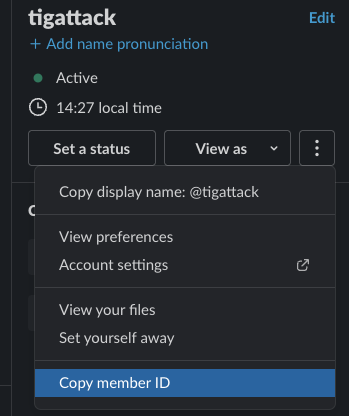
Now paste your ID into the relevant field in your VeeamNotify conf.json, and enjoy your notifications!